Adding departments
Departments define how people are organized in your organization and can be added to a user's profile. Departments can be used to implement Work Category Assignments for your technicians. They can also be used to send messages to users that belong to a particular department.
How to add a department
- Click on the Admin menu icon, and then click Departments.
- Click the New button.
General
- Select Global or a specific Site from the Site drop-down menu.
Bright Idea:If you are creating a Department with the intention of using it to implement Work Category Assignments for your technicians, we recommend considering the following scenarios when deciding if your department will be site-based or global-based:
- If you have technicians that are assigned to multiple Sites, and they will be completing specific types of work across multiple Sites, then it will be beneficial to make your department global-based. This will allow you to have Work Categories from multiple Sites within one department.
- If your account is configured with only one Site, then it will be beneficial to make your department site-based. This will allow you to have various groups of Work Categories within the one Site that can be assigned to different departments depending on what work your users need to see.
- Enter a Name for your department and any other information you would like to add.
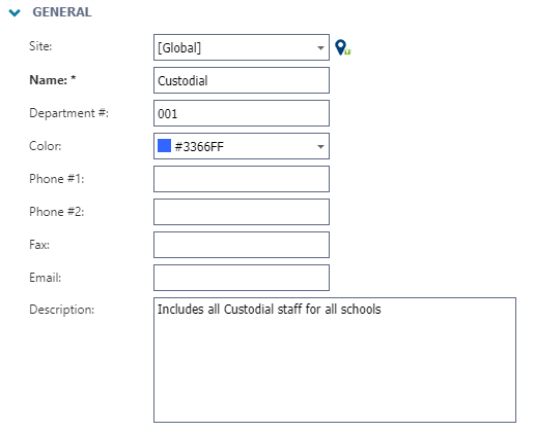
Work Categories
- Click on the Select Work Category icon to select one or more work categories.
- To remove a work category from the list, click the trash can icon (
).
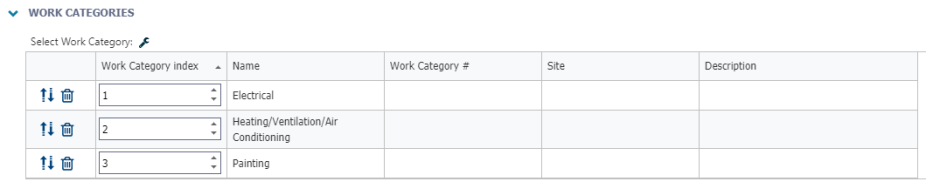
Documents
Use this section to attach documents related to the Department.
- Click on the Select Document icon to either select a document from the documents library, or add a document from your computer.
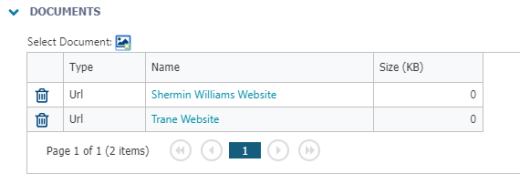
- Click Save at the top of the page to add this Department to Asset Essentials.
